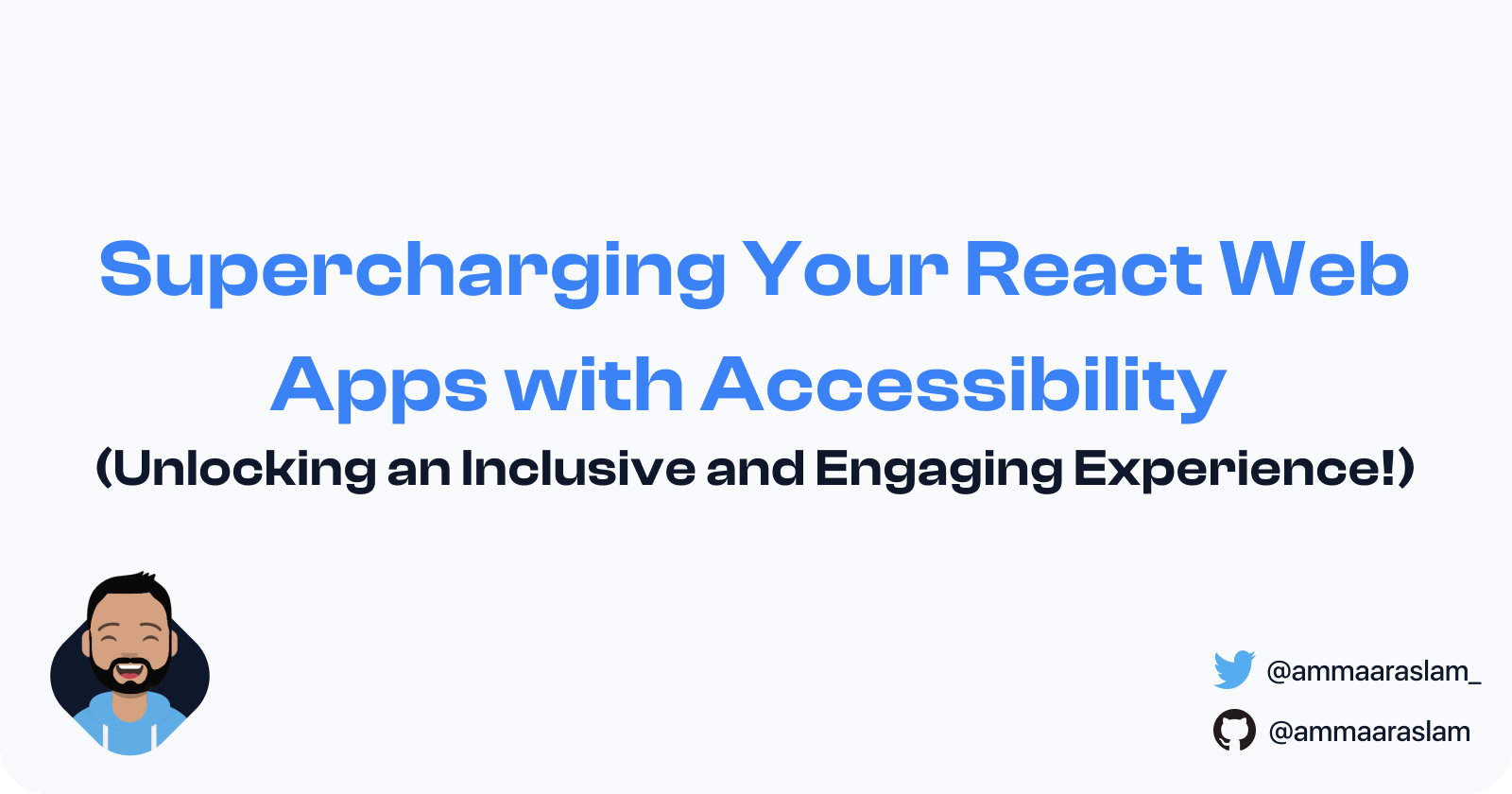Supercharging Your React Web Apps with Accessibility
Unlocking an Inclusive and Engaging Experience!
Table of contents
- Why Does Accessibility Matter?
- Semantic HTML: Building a Strong Foundation
- Keyboard Navigation: Make It Easy to Explore
- Focus Management: Highlight the Active Element
- Color Contrast: Enhance Readability
- Responsive Design: Adapt to Different Viewports
- Alternative Text for Images: Bringing Images to Life for Everyone
- Captions and Transcripts: Include Multimedia Descriptions
- ARIA Roles and Attributes: Add Accessibility Metadata
- Error Handling: Communicate Clearly
- User Testing: Embrace Feedback and Iteration
- Accessibility Auditing Tools: Summoning the Power of Automation
- Screen Reader Support: Giving a Voice to Your App
- Color Contrast: Painting a Vibrant and Accessible Canvas
- Documentation and Education: Spreading the Magic of Accessibility Knowledge
- Conclusion
Welcome, fellow developers! Today, we embark on a journey to unlock the true potential of your React web apps. We're going to talk about a crucial aspect often overlooked but immensely important: accessibility. By incorporating accessibility features into your applications, you can create a more inclusive and engaging experience for all users. So, buckle up, and let's dive into the world of accessibility together!
Why Does Accessibility Matter?
Before we delve into the nitty-gritty, let's take a moment to understand why accessibility matters. Accessibility is all about ensuring that everyone, regardless of their abilities or disabilities, can access and interact with your web app. By making your app more accessible, you open doors for individuals with visual impairments, hearing difficulties, mobility challenges, and other disabilities. Moreover, accessibility benefits everyone, including those without disabilities, by providing a better user experience overall.
Now, let's explore ten subheadings that will guide you on how to supercharge your React web apps with accessibility:
Semantic HTML: Building a Strong Foundation
When building your React components, use semantic HTML elements such as <header>, <nav>, <main>, <section>, <article>, and <footer>. These elements give meaning and structure to your content, making it easier for screen readers and assistive technologies to interpret and convey information accurately. By utilizing the appropriate tags, you enhance the accessibility and organization of your app.
Keyboard Navigation: Make It Easy to Explore
Ensure that all interactive elements, such as buttons and links, are keyboard accessible. Users should be able to navigate your app using the Tab key and activate elements with the Enter or Spacebar key. Additionally, the currently focused element should be visually distinguishable, either by changing its appearance or providing an outline, to indicate the user's position on the page. This ensures that keyboard users can easily interact with your app and have a smooth navigation experience.
Focus Management: Highlight the Active Element
When users interact with your app using the keyboard, it's important to manage to focus properly. As users move through interactive elements, make sure the focused element stands out visually. This can be achieved by applying a border, shadow, or other visual indicators to the focused element. By doing so, you improve the overall navigation experience and provide a clear indication of the user's current location within your app.
Color Contrast: Enhance Readability
Consider users with visual impairments by ensuring sufficient color contrast between text and background. Low-contrast text can be difficult to read for individuals with certain visual conditions. By using tools such as the Web Content Accessibility Guidelines (WCAG) contrast ratio guidelines, you can ensure that your app's content remains readable and accessible to a broader range of individuals. Maintaining good color contrast enhances the legibility and usability of your app.
Responsive Design: Adapt to Different Viewports
Responsive design is vital for accessibility. Your app should adapt seamlessly to various screen sizes, making sure the content remains readable and usable regardless of the device being used. Utilize responsive CSS techniques such as media queries, fluid layouts, and flexible font sizing to ensure that your app's components and content flow gracefully across different devices. By providing a consistent and optimized experience, you accommodate users with varying screen sizes and enhance the accessibility of your app.
Alternative Text for Images: Bringing Images to Life for Everyone
When including images in your app, provide alternative text (alt text) that describes the image's content. Alt text is essential for users who rely on screen readers to understand the visual context. The alt text should be concise yet descriptive, conveying the purpose or meaning of the image. By incorporating alt text, you enable individuals with visual impairments to access and comprehend the visual content of your app.
Captions and Transcripts: Include Multimedia Descriptions
For videos and audio content, it's crucial to add closed captions or transcripts. Captions provide text-based representation of the audio, allowing users with hearing impairments to understand the spoken content. Transcripts, on the other hand, offer a written version of the entire audio or video, providing an alternative way for users to consume the information. By including captions and transcripts, you make your multimedia content accessible to a broader audience, ensuring that no one is left out.
ARIA Roles and Attributes: Add Accessibility Metadata
Make use of Accessible Rich Internet Applications (ARIA) roles and attributes to enhance the accessibility of your app. ARIA allows you to add additional metadata to your HTML elements, providing extra context to assistive technologies and improving the user experience. By utilizing ARIA roles such as "button," "checkbox," or "menu," and attributes like "aria-label" or "aria-describedby," you can make your app more meaningful and navigable for users with disabilities.
Error Handling: Communicate Clearly
When errors occur, ensure that users receive clear and descriptive error messages. Generic error messages such as "Error occurred" can be frustrating and unhelpful for all users, especially those who rely on assistive technologies. Instead, provide specific instructions and suggestions to help users understand the issue and take appropriate actions to resolve it. By communicating errors clearly, you empower users to overcome obstacles and continue using your app with confidence.
User Testing: Embrace Feedback and Iteration
Finally, involve users with disabilities in your testing process. Their feedback and insights are invaluable in identifying accessibility barriers and improving the overall user experience of your app. Consider conducting usability testing sessions with individuals who use screen readers, alternative input devices, or other assistive technologies. Their firsthand experiences will shed light on areas that need improvement and guide you toward creating a more accessible and engaging app.
Accessibility Auditing Tools: Summoning the Power of Automation
Summon the power of automation to aid your accessibility journey! Tools like Lighthouse, Axe, and pa11y can scan your React app for common accessibility issues and provide recommendations for improvement. While these tools are helpful, remember that manual testing is still essential to catch any sneaky accessibility bugs. Let's combine our developer skills with the magic of automation.
Screen Reader Support: Giving a Voice to Your App
Let's give a voice to your web app! Screen readers are assistive technologies that read out web content for users with visual impairments. Make sure your React components provide accurate and meaningful information to screen reader users. Use descriptive and concise text for buttons, links, and form elements, and communicate important updates and errors effectively. Let your app's voice be heard by all.
Color Contrast: Painting a Vibrant and Accessible Canvas
Ready to create a visually stunning web app? Consider color contrast when designing your React app's user interface. Ensure that text and graphical elements have enough contrast against their background for easy readability. You don't need magic powers for this—use tools like the Web Content Accessibility Guidelines (WCAG) color contrast checker to make your app's canvas vibrant and accessible.
Documentation and Education: Spreading the Magic of Accessibility Knowledge
Knowledge is power, and sharing is caring! Document your accessibility considerations and guidelines for future reference. Educate yourself and your development team about accessibility best practices, staying up-to-date with the latest guidelines and techniques. Let's spread the magic of accessibility knowledge and empower the entire development community to create inclusive web apps.
Conclusion
Let's sprinkle some magic and make our React web apps accessible to all! By incorporating these friendly and informative techniques into our development process, we can create an inclusive and delightful experience for every user. So, let's embark on this journey together and weave accessibility into the very fabric of our web apps. With a little bit of knowledge, creativity, and a touch of compassion, we can make the web a more accessible and enjoyable place for everyone to explore and enjoy. Let the magic of accessibility shine through in our React web apps!